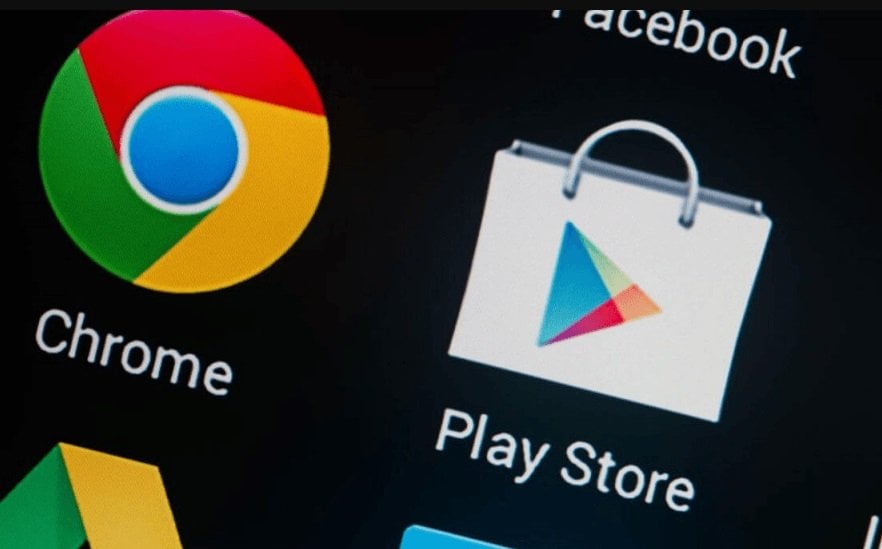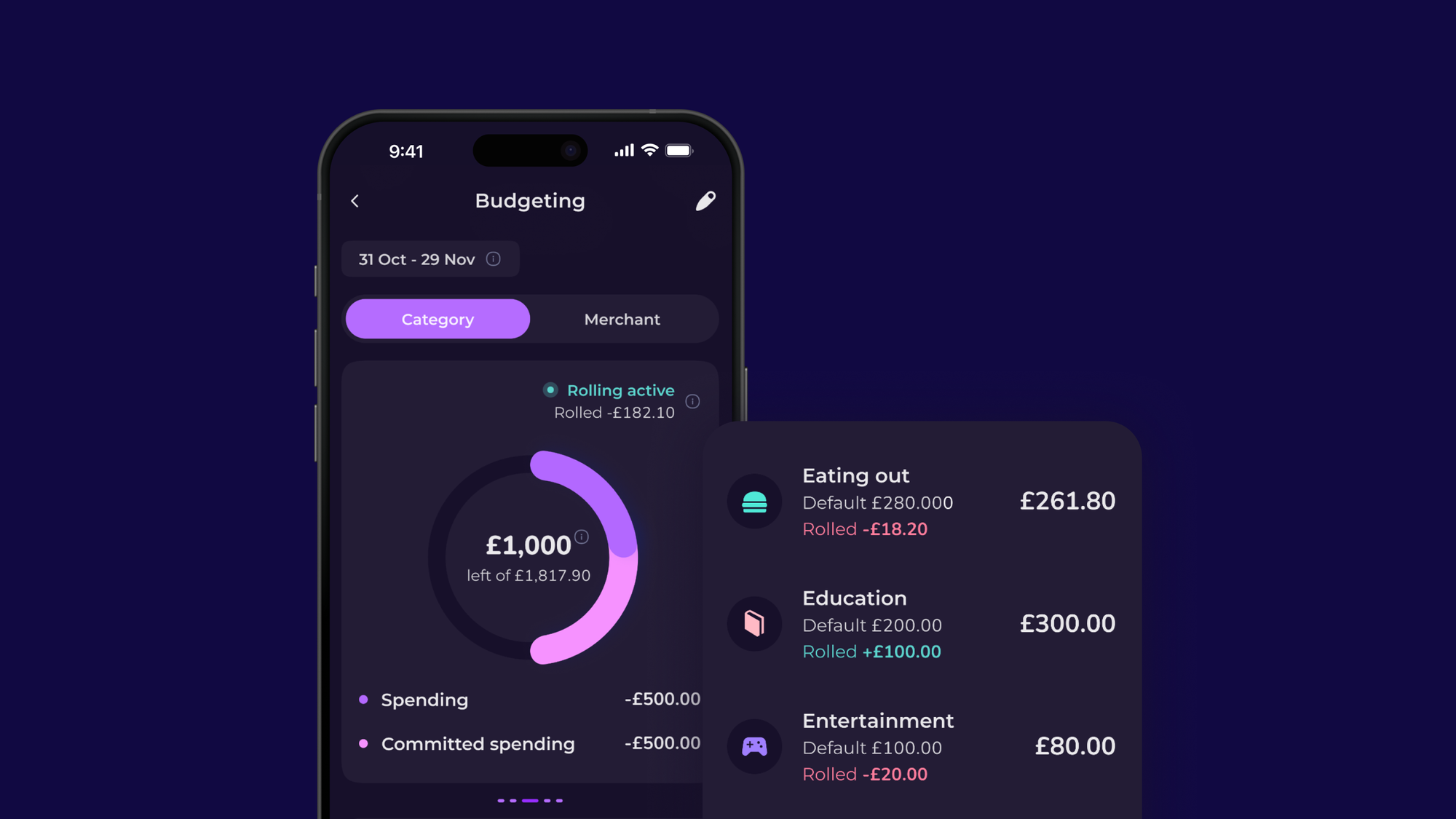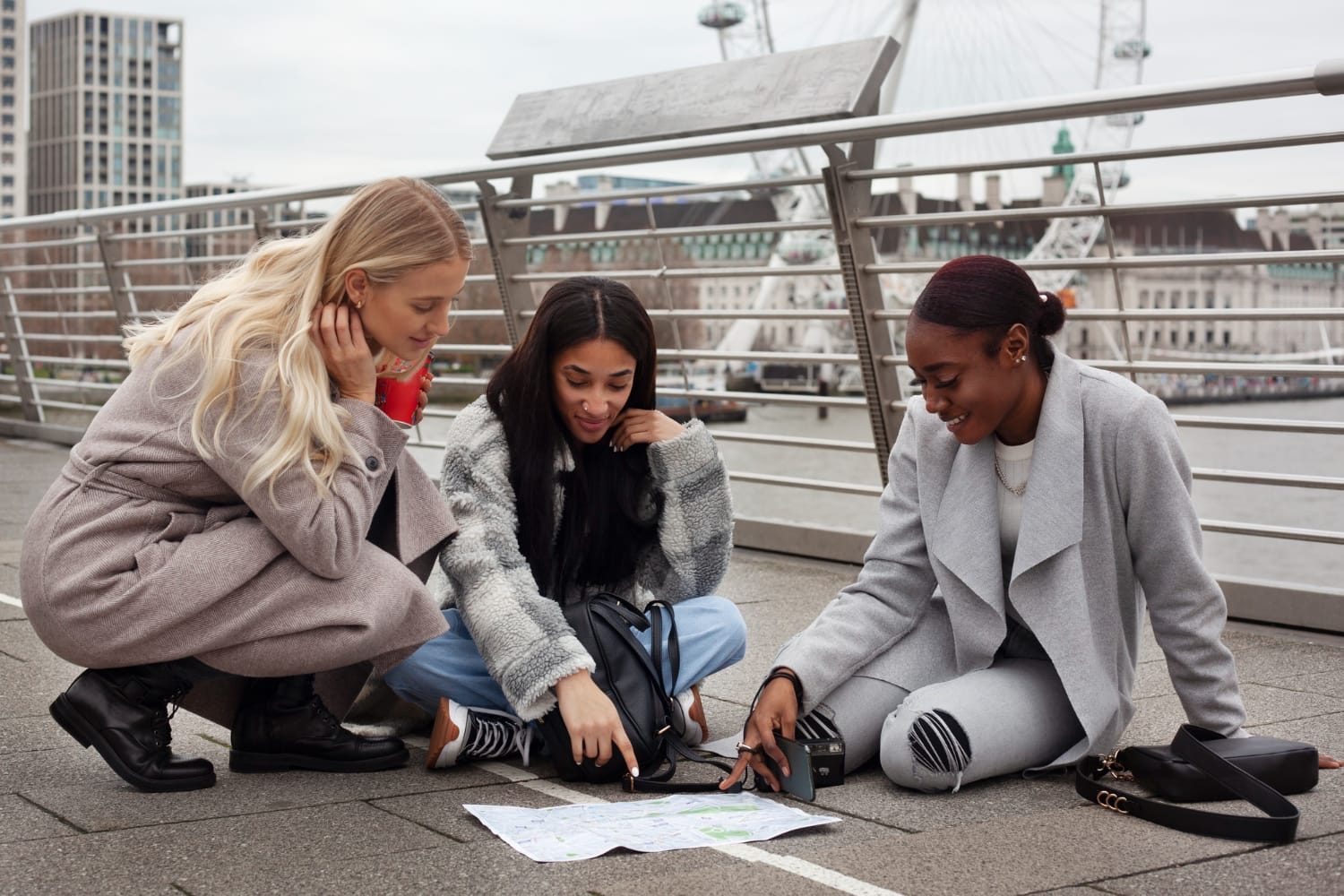FEATURED ARTICLE
How To Cancel Play Store Subscriptions (Android)

Edouard Daunizeau
January 28, 2020 •4 min read
TABLE OF CONTENTS
Cancel, Pause, Or Change A Google Play Store Subscription
Conclusion
Do you wish to cancel Play Store subscriptions on your Android phone or tablet?
Well, read on, as we’ll run you through how you can cancel any subscription you may have and any charges that may come with them.
Check it out.
Cancel, Pause, Or Change A Google Play Store Subscription
Subscriptions on the Google Play Store will automatically renew unless you manually unsubscribe from them.
If you don’t wish that to happen simply follow the instructions outlined below.
Cancel Play Store Subscriptions
Beware…
...simply uninstalling a Google Play Store app that is installed on your Android device won’t cancel your subscription and stop the fees that go with it.
Therefore it is recommended to follow these steps:
- On your Android device, locate and open the Google Play Store.
- Next, ensure that your device is logged into your Google Account.
- Tap the Menu icon, this will expand a side menu.
- From there select the Subscriptions option.
- Then select the subscription you wish to cancel.
- Tap Cancel Subscription.
- And from there follow the instructions given on-screen as the best way to finalize your cancelation.
It is worth noting that if you have a subscription that is removed from the Google Play Store for a reason that is out of your control, your subscription will be automatically canceled. Unfortunately, however, your past subscription with this service will not be refunded.
What Occurs Once You’ve Canceled A Subscription?
Once you have canceled a subscription, you’ll still be able to use the apps services for the time you have already paid. For example, if you have previously purchased a subscription that renews every month, let’s say it renews on the 1st and you cancel on the 14th, you will have until the 1st of the coming month to use the service until it is canceled.
And If You Change Your Mind?
If you change your mind on a cancelation, that’s ok because it is an easy process to renew. There are two ways to renew a subscription depending on whether the service is still within a paid period or not.
The first way is dependant on whether the service is still active. If it is, then follow the below steps:
- On your Android device, locate and open the Google Play Store.
- Next, ensure that your device is logged into your Google Account.
- Tap the Menu icon.
- Select the Subscription option.
- Then select the subscription you’d wish to restore.
- Now tap the Restore option.
- And from there, follow the instructions the device will then run you through to renew the service’s subscription.
It is worth noting that some services are not able to be restored this way and you may have to wait until your paid period is over before you can restore the service. It won’t affect how you use the application as you are still able to use the service as normal until it expires.
And if the canceled subscription service’s paid period has expired, then simply set up the subscription just as you would any new subscription service through the Google Play Store.
Pause A Subscription Service
Depending on which Google Play Store you have subscribed to, you may have the option to pause the service. When you decide to do this, the service will pause at the end of your paid service until you decide to restore it.
You can pause a subscription by following these steps:
- On your Android device, locate and open the Google Play Store.
- Next, ensure that your device is logged into your Google Account.
- Tap the Menu icon.
- Select the Subscription option.
- Tap Manage.
- Now select Pause payments.
- Nominate the time period you wish to pause the service and associated payments.
- And lastly, tap Confirm.
How To Restart A Paused Subscription
You can resume a paused subscription at any time. It’s easy to do, just follow these steps:
- On your Android device, locate and open the Google Play Store.
- Next, ensure that your device is logged into your Google Account.
- Tap the Menu icon.
- Select the Subscription option.
- Now select the subscription you wish to resume.
- Tap Manage.
- And then tap Resume.
Change A Subscription Service
There are two main changes you can make to any Google Play Store subscription service.
The first is checking your subscriptions and their associated renewal dates. You can do this by:
- On your Android device, locate and open the Google Play Store.
- Next, ensure that your device is logged into your Google Account.
- Tap the Menu icon.
- Select the Subscription option.
- Within the Subscription you have selected you will see the associated renewal date.
The second change you can make to any Google Play Store subscription is to change the payment method you use to pay for the service. If you wish to change this simply follow these steps:
- On your Android device, locate and open the Google Play Store.
- Next, ensure that your device is logged into your Google Account.
- Tap the Menu icon.
- Select the Subscription option.
- Locate the Subscription you wish to update the payment method for and select it.
- From there select the Manage option.
- Then update the payment method you wish to use in the future to pay for this service and select the Update option.
- And lastly, follow any further instructions you device may run you through to finalize this change.
Conclusion
Sweet…
...it’s as easy as that to cancel, pause, or change any of the Google Play Store subscriptions you may have.
You know what else is easy?
Managing your money.
But not in the traditional sense, managing your money like that certainly isn’t easy. No, the easy way is to use a money management app called Emma.
Emma will assist you in a variety of ways. You can use Emma to connect all your accounts in one place and avoid any hidden bank account overdraft fees. She will also help you keep track of any wasteful subscriptions you may no longer use on your devices or any upcoming debt repayments. Needless to say, Emma can help you save you a lot of cash.
Make managing your money easy, simply allow Emma to take the helm. She’ll look after you no matter your financial position.
Emma is available for download through both the App Store and Google Play Store.
You may also like
Check out these related blog posts for more tips
© 2025 Emma Technologies Ltd. All Rights Reserved.
Emma is registered and incorporated in England and Wales.
Emma Technologies Ltd is an appointed representative of RiskSave Technologies Ltd, which is authorised and regulated by the Financial Conduct Authority (FRN 775330).
Payment services (Non MIFID or Deposit related products) for Emma Technologies Ltd are provided by The Currency Cloud Limited. Registered in England No. 06323311. Registered Office: Stewardship Building 1st Floor, 12 Steward Street London E1 6FQ. The Currency Cloud Limited is authorised by the Financial Conduct Authority under the Electronic Money Regulations 2011 for the issuing of electronic money (FRN: 900199). For more detail on how your money is protected please see here. You can also find Currency Cloud's Terms of Use here.
Emma Technologies is an Introducer Appointed Representative of Quint Group Limited and not a lender. Quint Group Limited is authorised and regulated by the Financial Conduct Authority (Firm Reference Number 669450). Monevo Limited is an Appointed Representative of TransUnion International UK Limited. TransUnion is authorised and regulated by the Financial Conduct Authority (Firm Reference Number 737740). Emma Technologies introduces customers first to Quint Group Limited, as a licensed credit broker, who then refers on to Monevo Limited.
Emma is registered with the Financial Conduct Authority under the Payment Services Regulations 2017 for the provision of payment services.
Financial Conduct Authority Reg Nr: 794952.
Company Registration Number: 10578464.
Data Protection Registration Number: ZA241546.
All testimonials, reviews, opinions or case studies presented on our website may not be indicative of all customers. Results may vary and customers agree to proceed at their own risk.
Resources: Cancel subscriptions, Cashback offers, Who charged me, Rent Reporting, Budgeting, Investment universe, Emma vs Moneyhub.
Featured cashback offers: Samsung, SimplyCook, NordVPN, Audible, M&S Homeware.