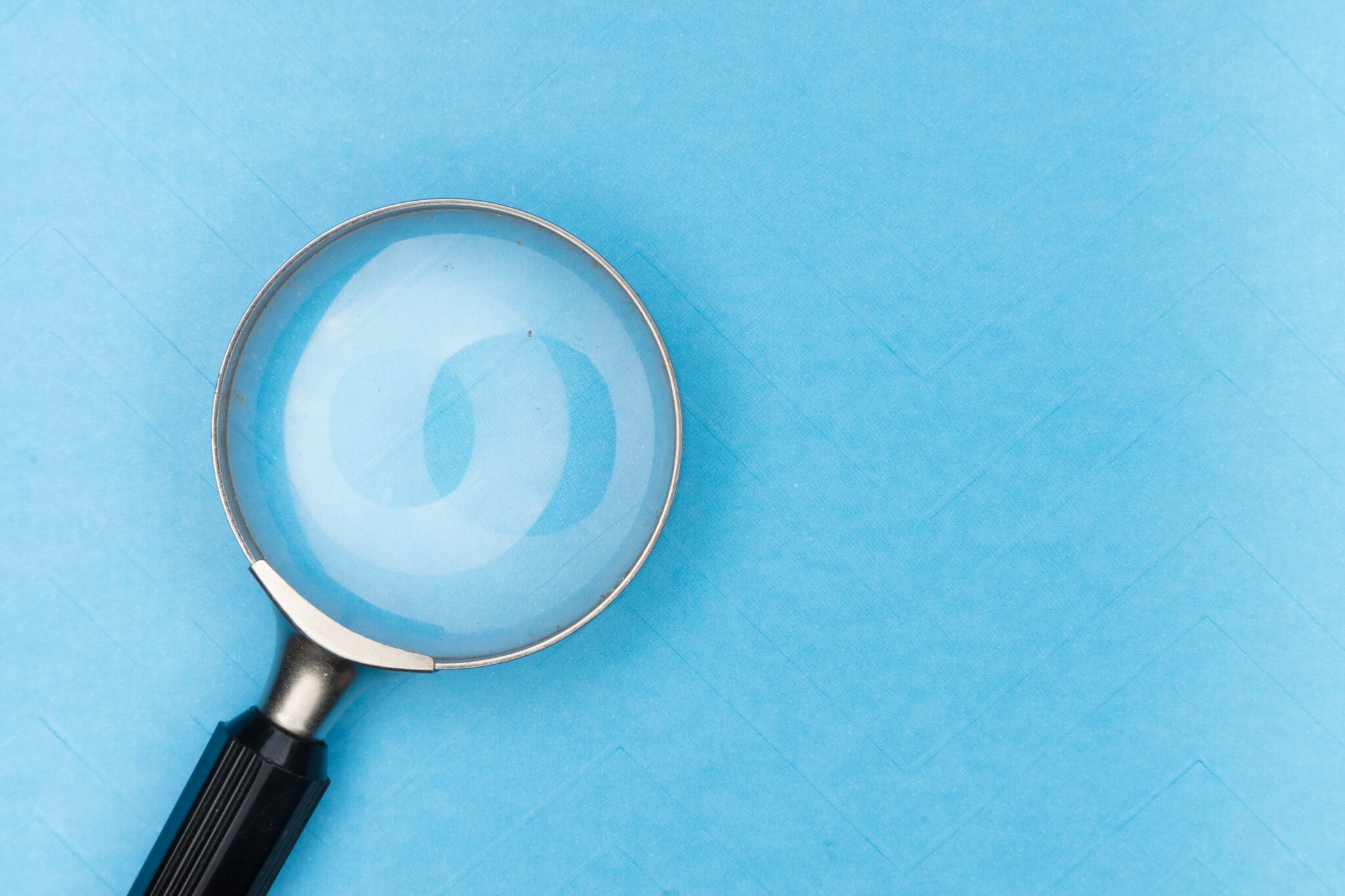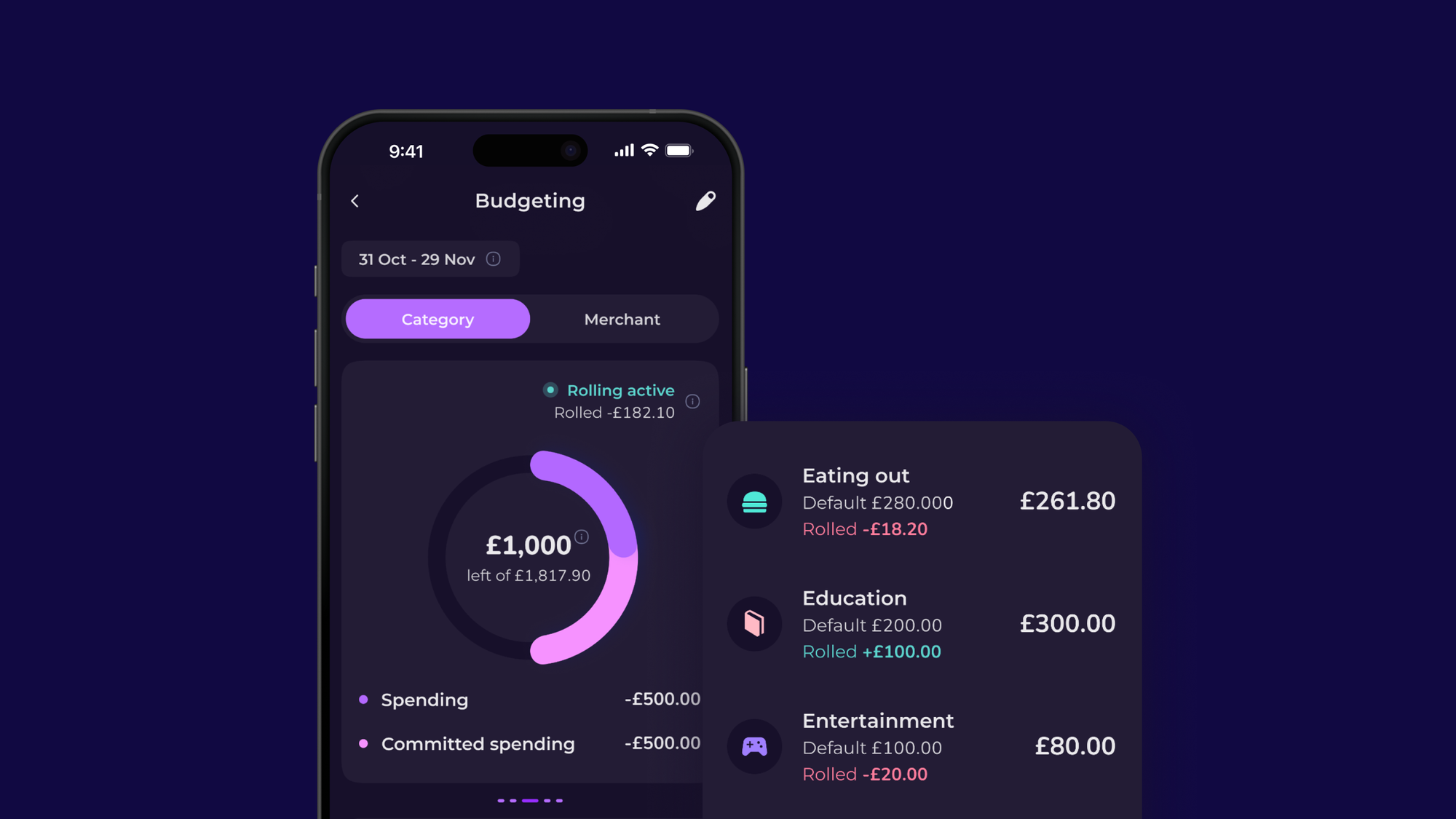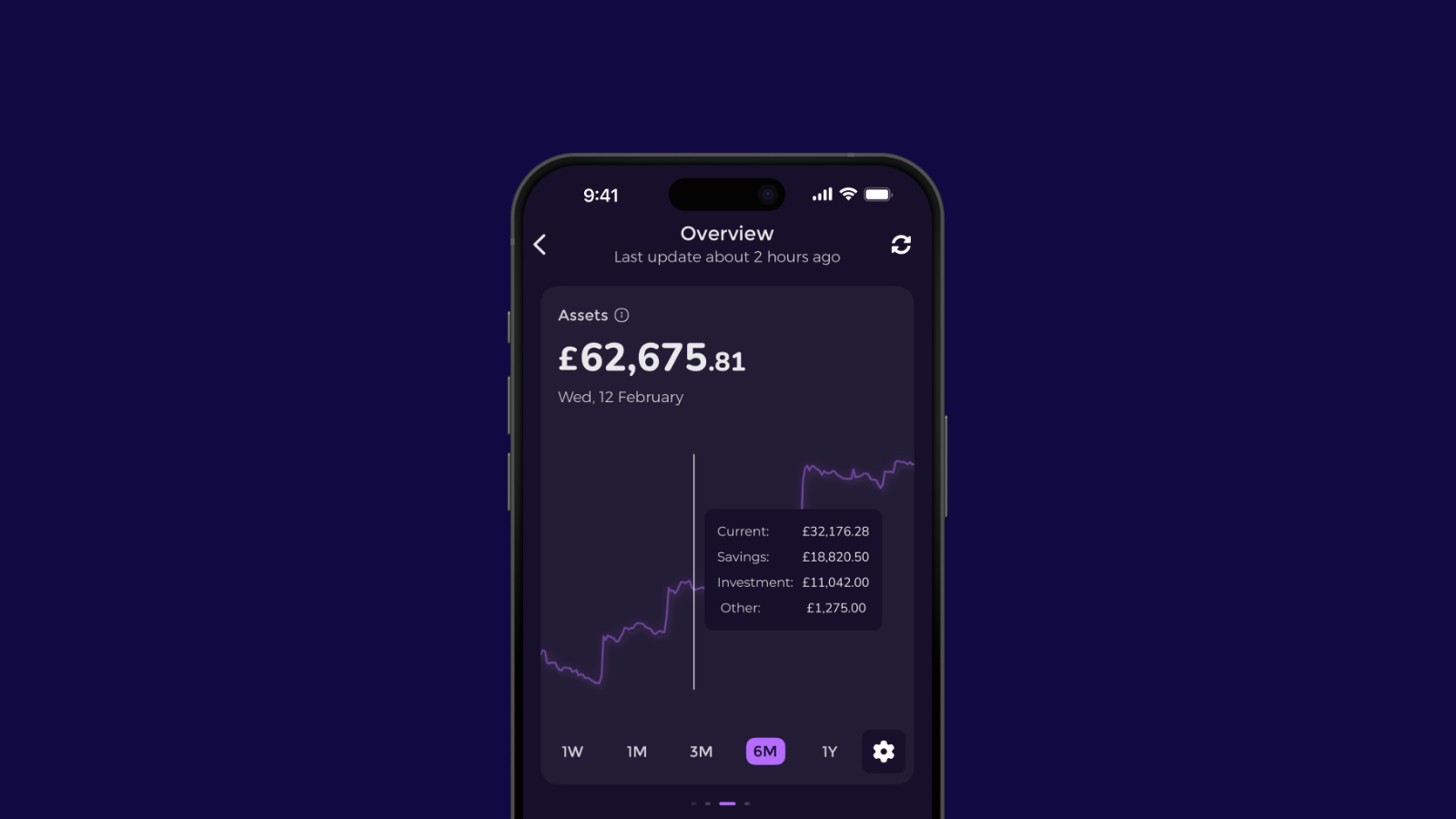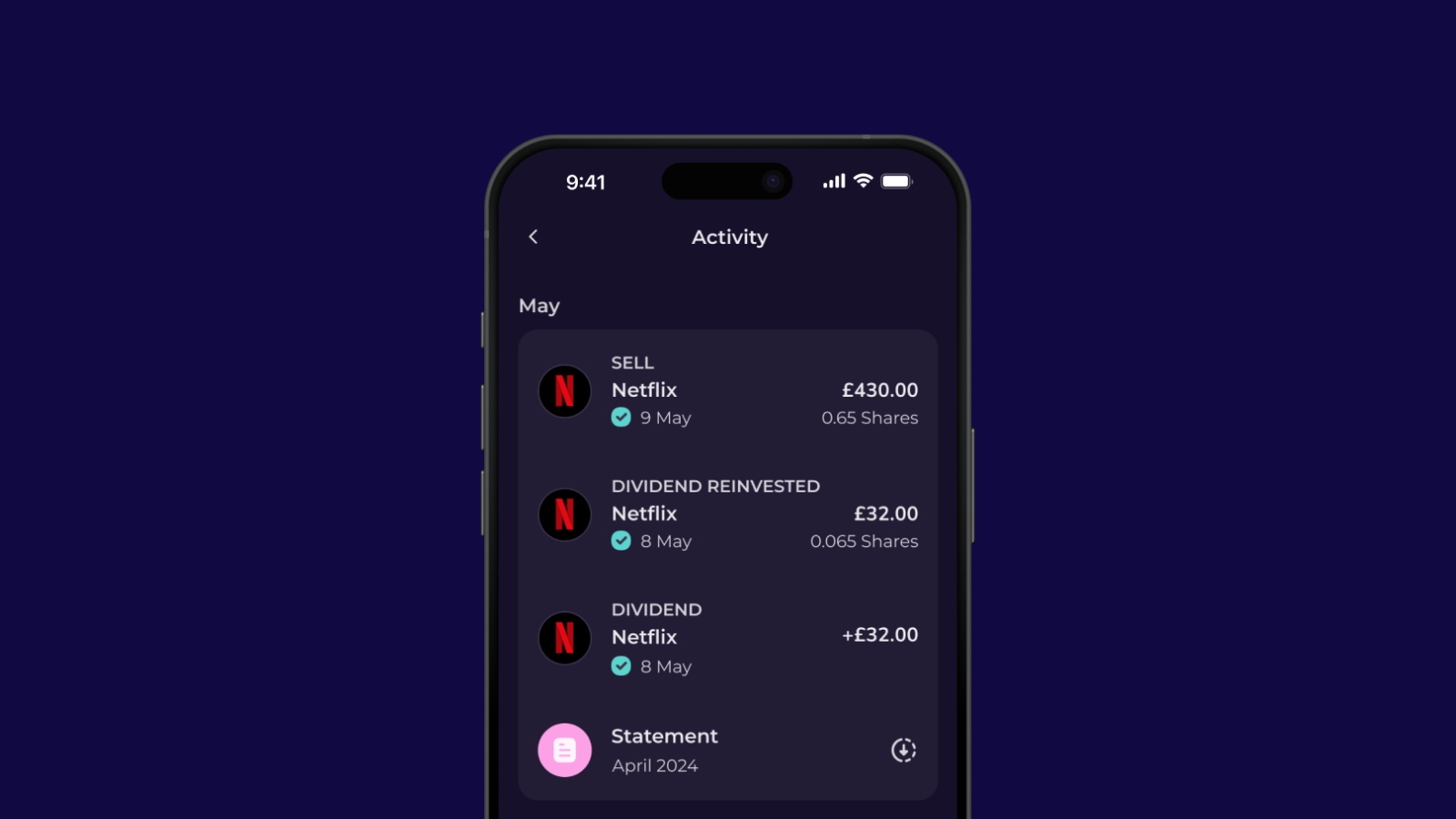FEATURED ARTICLE
How To Use The New Emma Search Feature

Rebekah May
August 27, 2020 •4 min read
TABLE OF CONTENTS
How Do You Search?
Using More Than One Filter
Summary
We’re super excited to announce the launch of our new search feature in Emma!
This new feature lets you easily search through all your transaction history, making it quicker than ever to find, edit, and manage all your spending.
How Do You Search?
Start by opening the Emma app and at at the top of the Feed tab, tap on the magnifying glass icon in the top left 🔍
You can either search through your transactions by using the search box at the top of the screen, or you can use a combination of the 8 filters we have created.
Let’s take a look at what each of the filters does:
The Burger: 🍔
Every time you spend money with an account connected to Emma, we’ll group your spending by different categories. The categories could be bills, business, cash, eating out etc.
With the burger icon, you can now search through all your transactions from a set category.
Want to quickly look at all the bills you paid last month, simply click on the burger and select the bills category. Want to review how much you’ve spent on clothes this month, click on the shopping category. It doesn’t get much easier than this!
The Shopping Bag: 🛍
If you’re less interested in seeing your transaction history by category type, and more interested in viewing it by merchant, then you’ll want to click on the shopping bag filter.
From here we’ll show you a list of all the merchants you’ve ever shopped with! All you need to do is scroll down the list, and click on whichever merchant you want to view.
The Hashtag: #️⃣
Another popular feature in Emma is the use of tags. This feature is a quick way to separate transactions within high level categories.
For example, you might have a transaction which sits under the “transport” category. By using tags you can assign a more accurate purpose for that transaction by using the tags #train, #flight, or #fuel
Using the hashtag filter on our search, you can now scroll through all the different tags previously assigned. This extra level of details means you’ll now be able to see exactly where you’ve spent your money.
The Greater Than Arrow: 🔼
Interested in knowing what your largest transactions have been? Use the up arrow to filter your transactions over a set amount of money.
The Less Than Arrow: 🔽
Sometimes it can be all of the little expenses that add up. Use the down arrow to filter your transactions under a certain amount of money.
The Calendar: 📆
Here’s where things can get really detailed! Use the calendar filter to select a specific date range.
Select whether you want to view transactions from either this/last week, month, quarter, or year, or choose to view from the beginning of time!
If you’re on Android, your view will look slightly different from the image below - you’ll just need to use the two dropdown boxes to select your time filters.
The Paperclip: 📎
Emma lets you add receipts to your transactions so you can keep on top of your spending and track your expenses.
If you wanted to see a list of all the transactions with a receipt attached, use the paperclip filter.
The Bank: 🏦
The last filter that we want to talk about is the bank filter.
As you know, you can connect multiple accounts to Emma. You can add your current accounts, savings, investments, loans, and even pensions so you can view all your finances in one place.
This filter lets you search through transactions from a specific account connected to Emma, and is just another way we've tried to make managing your money super simple.
Using More Than One Filter
What’s great about the search feature in Emma is that you can use a combination of these filters together. This provides a really detailed view of your spending habits, and lets you drill down into specific areas of your spending.
For example, you could use the Merchant filter to see all your transactions from ASOS. You could then use the Tag filter to select #shoes, the Price Range filter to select over £30 and the Date filter to select Last Year.
Here’s what some of the Emma team have been searching for first:
Edoardo (CEO) - “I’ve been using the search feature to track how much money I’ve been spending on takeout”
Joel (User & Community Success) - “I’ve been searching my tags to see how much I’ve spent on my bike so far”
Edouard (Growth) - “I wanted to see all the times I’d spent less than £10 on Amazon - all these little purchases definitely add up to big amounts!”
Bekki (Marketing) - “I’ve been filtering on all the different high street retailers to see where I’ve been shopping the most!”
Summary
We hope you love the new search feature as much as we do! If you’ve got any questions then feel free to reach out to us on Twitter, Instagram, Facebook, or on the Emma Community!
And if you want to read more about all the other amazing features on Emma, then make sure you click through to "How To Use Emma"!
Emma is a money management app that connects all your bank accounts to track your monthly spending and subscriptions. Emma will help you visualise and take control of your finances. Make sure you aren’t overspending and show you practical steps to start budgeting effectively.
You may also like
Check out these related blog posts for more tips
© 2025 Emma Technologies Ltd. All Rights Reserved.
Emma is registered and incorporated in England and Wales.
Emma Technologies Ltd is an appointed representative of RiskSave Technologies Ltd, which is authorised and regulated by the Financial Conduct Authority (FRN 775330).
Payment services (Non MIFID or Deposit related products) for Emma Technologies Ltd are provided by The Currency Cloud Limited. Registered in England No. 06323311. Registered Office: Stewardship Building 1st Floor, 12 Steward Street London E1 6FQ. The Currency Cloud Limited is authorised by the Financial Conduct Authority under the Electronic Money Regulations 2011 for the issuing of electronic money (FRN: 900199). For more detail on how your money is protected please see here. You can also find Currency Cloud's Terms of Use here.
Emma Technologies is an Introducer Appointed Representative of Quint Group Limited and not a lender. Quint Group Limited is authorised and regulated by the Financial Conduct Authority (Firm Reference Number 669450). Monevo Limited is an Appointed Representative of TransUnion International UK Limited. TransUnion is authorised and regulated by the Financial Conduct Authority (Firm Reference Number 737740). Emma Technologies introduces customers first to Quint Group Limited, as a licensed credit broker, who then refers on to Monevo Limited.
Emma is registered with the Financial Conduct Authority under the Payment Services Regulations 2017 for the provision of payment services.
Financial Conduct Authority Reg Nr: 794952.
Company Registration Number: 10578464.
Data Protection Registration Number: ZA241546.
All testimonials, reviews, opinions or case studies presented on our website may not be indicative of all customers. Results may vary and customers agree to proceed at their own risk.
Resources: Cancel subscriptions, Cashback offers, Who charged me, Rent Reporting, Budgeting, Investment universe, Emma vs Moneyhub.
Featured cashback offers: Samsung, SimplyCook, NordVPN, Audible, M&S Homeware.