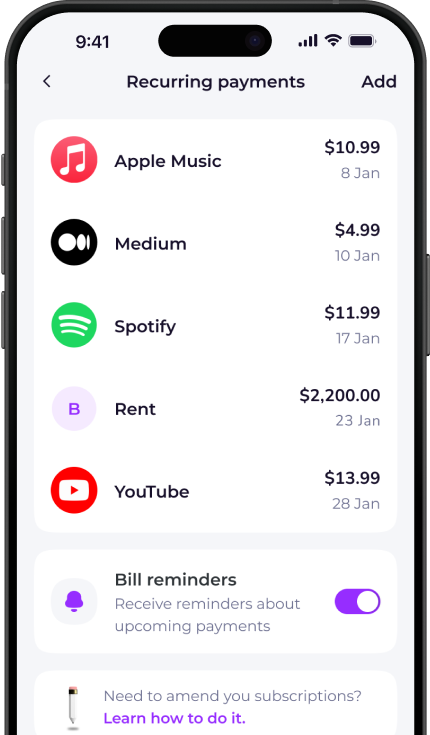How to cancel Disney Life
- Open iTunes on your computer or laptop.
- If you aren’t signed in, you will need to sign in with your Apple ID.
- From the Menu bar at the top of your computer screen or at the top of the iTunes window, click on Account.
- Click on View My Account.
- Enter your password, then click View Account.
- Scroll to the Settings.
- To the right of Subscriptions, click Manage.
- Find DisneyLife on the list and click Edit.
- Towards the bottom of the page, click the button Cancel Subscription.
iOS
- Go to your iPhone Settings > [your name] > iTunes & App Store
- Tap your Apple ID at the top of the screen, then tap View Apple ID (you might need to sign in)
- Scroll and tap on Subscriptions
- Tap the subscription that you want to manage
- Tap Cancel Subscription
Android
If you subscribed using your Google Play Store account:
- Go to play.google.com
- Check if you're signed in to the correct Google Account
- On the left, click My subscriptions
- Select the subscription you want to cancel
- Click Manage and then Cancel Subscription
Whether you're looking for information on how to delete your Disney Life account, unsubscribe or cancel a free trial, Emma can help.
Check out the instructions above to cancel your Disney Life membership. You can also browse our directory for pages on how to cancel other popular subscription services.
Emma is a money management app that connects to all your bank accounts to help you track paid subscriptions and bank fees, set budgets payday to payday and categorise your expenses to identify areas for improvement in your finances.
Take back control of your money. Download Emma to build your credit, save more and spend less with the all-in-one financial membership.
Disney Life may show up on your statement as:
See all your recurring payments in the Emma app
How to redeem
Download the app
Get Emma for free
Connect all your bank accounts
It only takes a few clicks!
Click "see all" under recurring payments
The new page will open
View and edit details
You can see & edit payment history and predictions
© 2026 Emma Technologies Ltd. All Rights Reserved.
Emma is registered and incorporated in England and Wales.
Emma Technologies Ltd is an appointed representative of RiskSave Technologies Ltd, which is authorised and regulated by the Financial Conduct Authority (FRN 775330).
Payment services (Non MIFID or Deposit related products) for Emma Technologies Ltd are provided by The Currency Cloud Limited. Registered in England No. 06323311. Registered Office: Stewardship Building 1st Floor, 12 Steward Street London E1 6FQ. The Currency Cloud Limited is authorised by the Financial Conduct Authority under the Electronic Money Regulations 2011 for the issuing of electronic money (FRN: 900199). For more detail on how your money is protected please see here. You can also find Currency Cloud's Terms of Use here.
Emma Technologies is an Introducer Appointed Representative of Quint Group Limited and not a lender. Quint Group Limited is authorised and regulated by the Financial Conduct Authority (Firm Reference Number 669450). Monevo Limited is an Appointed Representative of TransUnion International UK Limited. TransUnion is authorised and regulated by the Financial Conduct Authority (Firm Reference Number 737740). Emma Technologies introduces customers first to Quint Group Limited, as a licensed credit broker, who then refers on to Monevo Limited.
Emma is registered with the Financial Conduct Authority under the Payment Services Regulations 2017 for the provision of payment services.
Financial Conduct Authority Reg Nr: 794952.
Company Registration Number: 10578464.
Data Protection Registration Number: ZA241546.
All testimonials, reviews, opinions or case studies presented on our website may not be indicative of all customers. Results may vary and customers agree to proceed at their own risk.
Resources: Cancel subscriptions, Cashback offers, Who charged me, Rent Reporting, Budgeting, Investment universe, Emma vs Moneyhub.
Featured cashback offers: Samsung, SimplyCook, NordVPN, Audible, M&S Homeware.